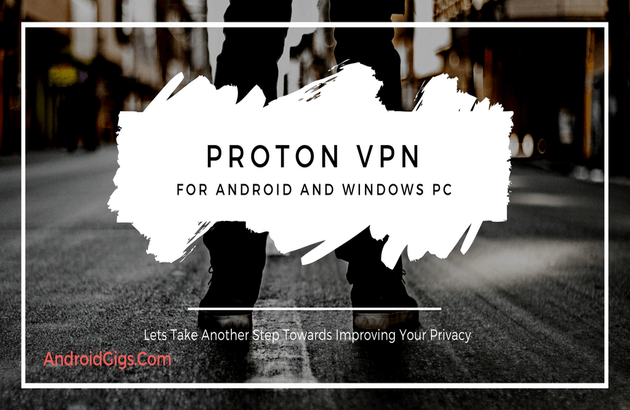Proton VPN for Android and Windows PC: – VPNs are most famous ways to secure yourself while you are using the internet on android and windows pc. Proton VPN is very popular VPN among the Android users nowadays. In this article, I will show you how to use proton vpn in android and windows pc to give your privacy a new touch.
What is a VPN?
VPN stands for Virtual Private Network. It is a service that allows you to connect to the internet and browse the internet via a server run by VPN provider. All the data traveling between you and VPN Server that you are using is secure because it is encrypted.
We have various benefits of using a VPN. VPN provides you
– Privacy by connecting you with other VPN server and browse internet anonymously
– VPN allows you to browse any website which is blocked by your School, Office, ISP or Government of your country
– VPN allows you to spoof your geolocation
– While using open public Wi-Fi, VPN helps to protect you from hackers
Best Android Grand Strategy Games
What is Proton VPN?
Proton VPN is a step towards providing security and privacy by Proton Mail. This project was developed by Proton Mail to better protect the privacy of every internet user. Proton VPN has 112 servers in 14 countries globally with 155 Gbps of capacity.
Proton VPN encrypts your internet connection while browsing the internet. It helps to secure yourself to protect against hackers and other attacks by tunneling your traffic to secure funnels.
Mcent Browser – Free Recharge Browser For Android
Benefits of Proton VPN
– No logs – They didn’t save any connection logs of any user while browsing the internet and provides you one another level of security.
– DNS Leak Protection – It protects all traffic by preventing the DNS leak of your all queries.
– Kill Switch – Proton VPN android app has a kill switch which blocks all the internet connection.
– TOR – Proton VPN can route your traffic through tor network which also helps you to get anonymity and access the dark web.
Ohk Enough Introduction! Now let’s start
Create account for Proton VPN
To use Proton VPN, you need to create an account on their website first. To create your account, just go to below link.
After going to link you will see pricing and plans. Select the free Plan and enter information like username, password, and email.
Verify your email address and sign up process completes.
First, I will show you how to use proton VPN app in android and then in Windows PC.
Proton VPN for Android
Download Proton VPN Android App
Follow These Steps –
Step 1:- Open Proton VPN app. You will see a sign in screen. Enter your username and password that you used in the signin process.
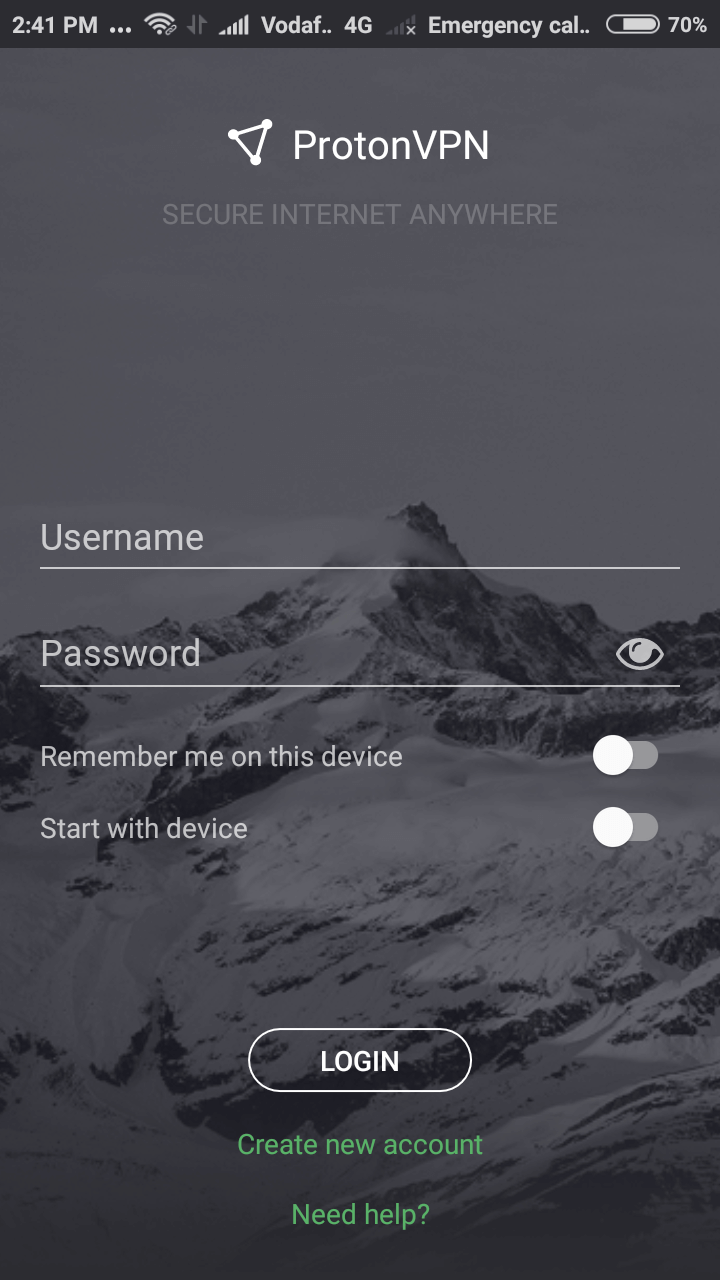
Step 2:- On the next screen, you will see a list of countries and servers. To connect to any server, select it and click on Connect button.
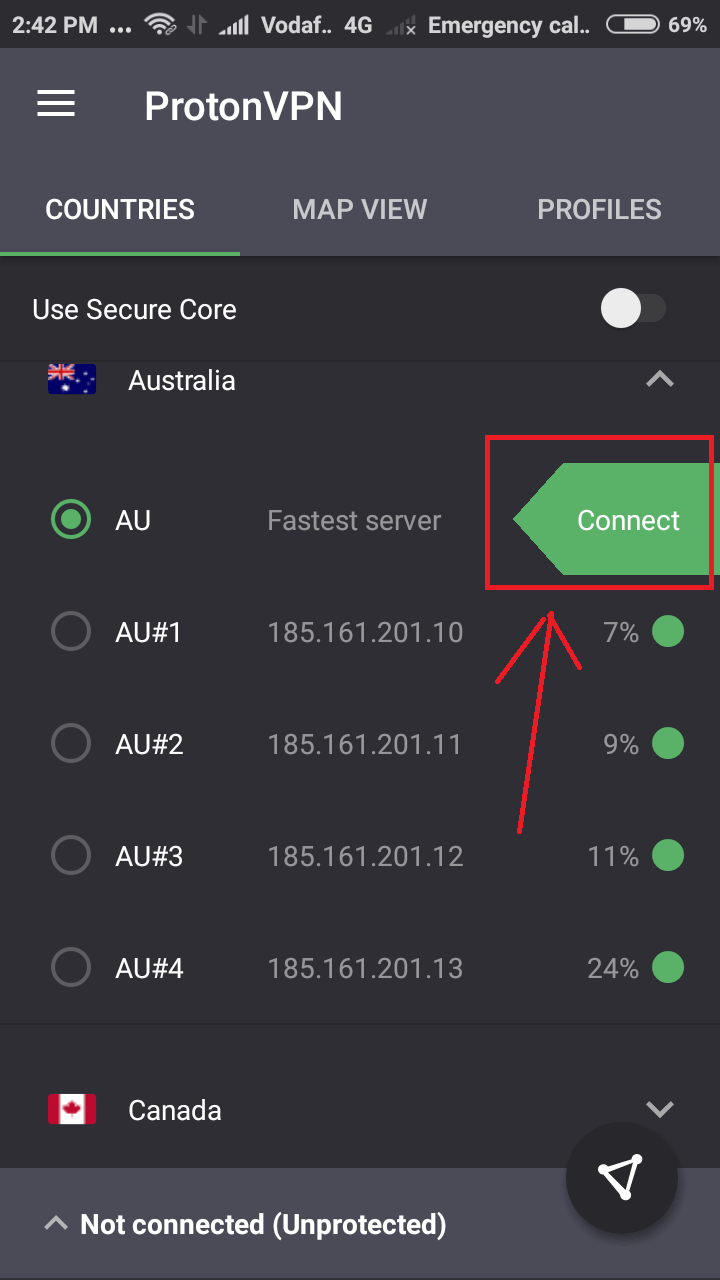
You will see a screen like this once your connection is established with the VPN server. Here you can see your IP Address, Server, Session Time, Download Volume etc.
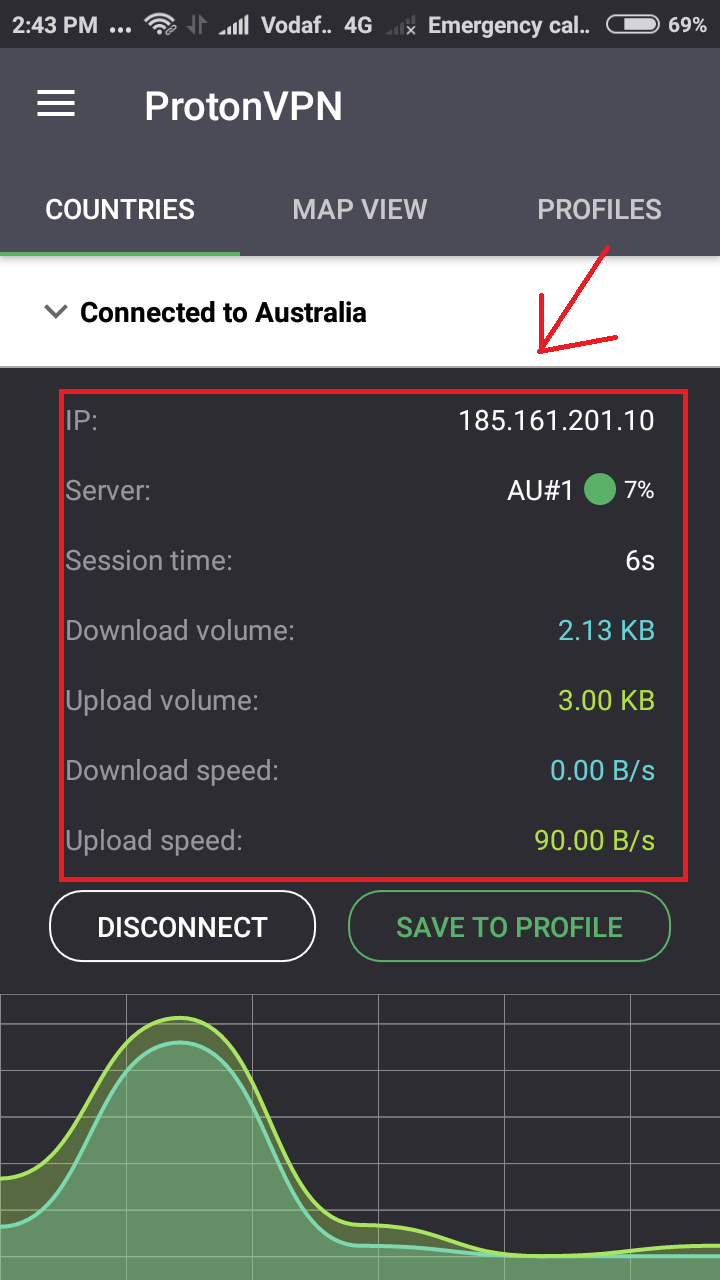
In the MAP View, you can see green triangle sign on the country that you are connected to on the world map.
In profiles tab, you can create your own profile so that you don’t need to browse the server list again. Just create your profile by providing profile name, country, and server. It will become a shortcut to connect to your favorite server easily whenever you need to connect.
How to use utorrent in Android and Windows PC
Proton VPN for Windows PC
Download Proton VPN for Windows PC
You need to sign in first on their website to download the software.
Step 1 – Install the software after downloading. Installing process is quite easy. Kid’s Stuff.
Step 2- Open the software, you will be prompted with a login screen. Enter your proton VPN username password and login.
Step 3 – After login, you will see a screen like this. On the top left side, you can see your current IP address.
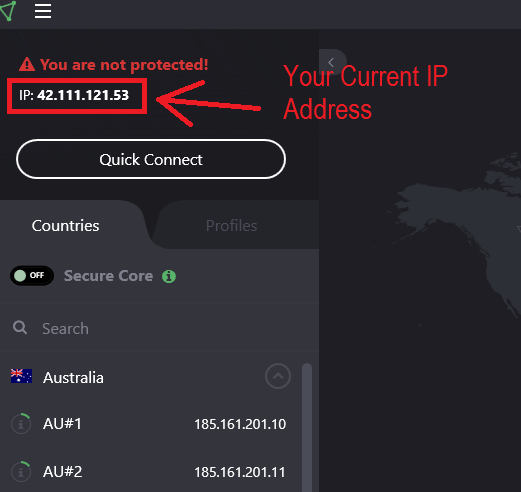
Step 4- In the Countries tab in the snippet on the left side, you can see a list of countries and servers. Click on any country -> Hover your mouse cursor over any server of that country -> Click Connect button.
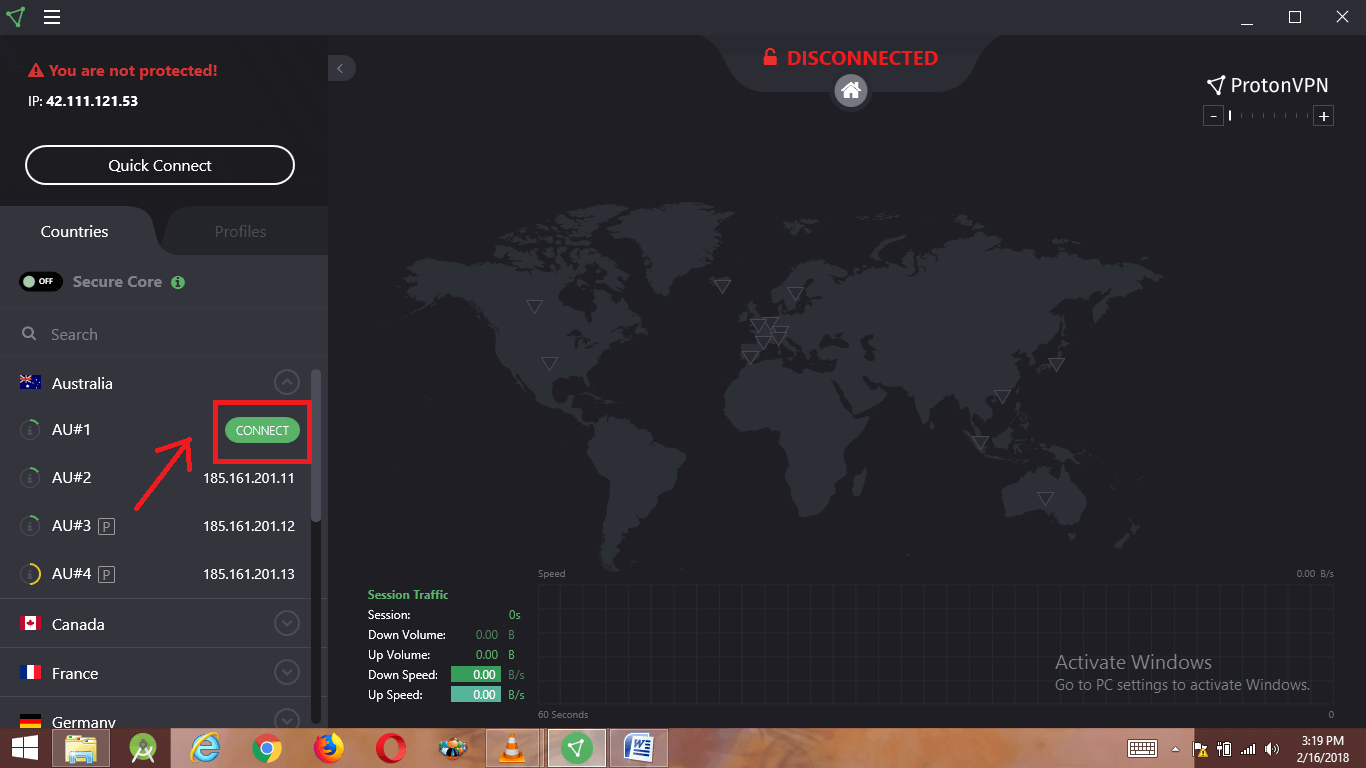
Step 5- After connecting to the server you will see your new IP address. You can also set this server as a profile to connect to this server again easily.
You can also create server profile to easily connect to your favorite server whenever you need it by going to Profiles tab in the left snippet.
Motorola Droid Turbo Marshmallow Update
You can verify, whether your Ip Address or location is changed or not by going to whatismyipaddress.com. Have a look at the screenshot from the whatismyipaddress website. I successfully changed my IP address and location.
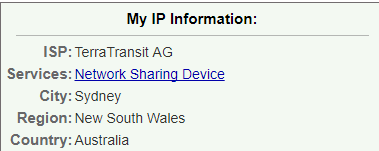
So, that’s how to use proton vpn in android and windows pc to further improve your security and privacy.
Share this post with your friends if you liked it.
If you are facing any problem related to it, you can ask me in the comment section. I will be happy to help you.