How to remove write protection from micro sd card: – Write protection feature is useful and frustrating as well in some cases. But write protection also comes with some problems. If you are unable to format sd card and perform any operation then this is for you. So, in this post, I’ll tell you how to remove write protection from micro sd card.
Write protection features in sd cards allow you to protect your data from being copied, deleted and transferred. In simple words, it means when your sd card is write-protected, your data is safe because no one will be able to delete, copy and transfer it.
Read More : Learn How Hackers Hack Front Camera of Any Android Phone
It’s a really nice way to safeguard your data from incidents. Many people use it to protect their sensitive data. But sometimes, write protection can also be a curse.
As many people say, write protection is a really nice and useful feature which helps a lot when it comes to making your data further secure. But there are those too, who don’t like this feature so much.
So, if you are one of those guys and looking for methods to remove write protection from any micro sd cards, then my friend you are at the right place. Because I am gonna tell you about some methods to remove write protection from sd card.
Read More: How To Run Root Apps Without Rooting Android Phone

How To Remove Write Protection From SD Card
There are four basic methods that you can use to remove write protection from the sd card. You can use toggle switch if it’s available, diskpart, regedit and some formatting tools.
Let’s have a look at all these methods.
Method #1 – Remove Write Protection From Micro SD Card Toggle switch.
Some cards or even micro sd cards have a toggle switch either on its right or left side which is used to enable or disable the write protection on the sd card. Check if your sd card has the same button and if yes, simply turn it off.
Read More : 20 Sites To Watch Full Movies Online Free
Method #2 – Remove Write Protection From Micro SD Card Using Registry Editor
Registry editor in windows can be used to remove write protection from the sd card. Follow these steps.
Step 1:- Press Windows + R key on the keyboard, you will see a Run command dialogue box. Enter regedit and press enter.
Step 2:- Registry editor window will open. Now go to
HKEY_LOCAL_MACHINE\SYSTEM\CurrentControlSet\Control\
And look for the catalog/folder named StorageDevicePolicies, if it’s not available then create it with the same name.
Step 3:- Once you are in StorageDevicePolicies, you will see the option named Write Protection. Set its value to zero.
Now, unplug your sd card, restart the computer and plug it in again. The problem should be solved now and if not, let’s move to the next method.
Read More: How Anyone Can Hack Your Computer Just By Sending An Image
Method #3 – Remove Write Protection From Micro SD Card Using Diskpart
In this method, we will use the diskpart utility to remove the write protection from the sd card. Again, follow these simple steps.
Step 1:- Open CMD (Command Prompt). Press Windows + R to open RUN dialogue box window, type CMD and press enter to open the command prompt.
Step 2:- Type diskpart and press enter to launch the diskpart utility.
Step 3:- Now type list disk and press enter to list all the disks and storage devices attached to your computer like Disk 1, Disk 2, etc.
Identify the number of your micro sd card. For the sake of this tutorial let’ say its Disk 2. Now, to select the micro sd card using this. Type following command and press enter to select the Disk.
select disk 2
Replace the disk 2 in the above command with the identifier index number of your sd card.
Step 4:- Now that we have selected the micro sd card, we can perform any operation on it using the Diskpart utility.
Step 5:- Now, type attributes disk clear readonly and press enter to remove the read-only attribute and remove the write protection from the micro sd card.
It will remove the write protection from the sd card and if still it’s not working, let’s try the next method.
Read More: Find Name of Movie You Can’t Remember
Method #4 – Remove Write Protection Using disk partition manager and formatting software.
You can also use disk partition management software and disk formatting tools to change and format the micro sd card. I recommend you to use the minitool partition wizard tool.
What if these all don’t work?
If all of these methods don’t work, you should use antivirus and scan your micro sd card for malware and viruses. This could be an issue too.
Read More: ADB Android Tutorial
Conclusion
I received the question of how to remove the write protection from micro sd card if we are unable to format sd card. I listed all these methods. Try every method to remove write protection from the micro sd card.
If I find any other method or tool for this, I will update you. So, follow us on Facebook and Twitter to stay updated with the latest and interesting posts.