How to turn on Bluetooth on Windows 10:- Bluetooth is the most used tool of any laptop computer or smartphone. Because it provides many functionalities rather than just sharing files. In this post, we will see how to turn on Bluetooth on Windows 10 and how to use it.
As I said, we can use Bluetooth to perform various tasks like connecting wireless keyword, mouse or headphones to computer Bluetooth, sharing your smartphone’s internet with your pc using Bluetooth, sending and receiving files and much more.
This post will walk you through the process of activating Bluetooth, adding devices and how to use it in windows 10.
How to turn on Bluetooth on Windows 10
Follow these step by step instructions to activate or turn on Bluetooth in your windows 10 pc.
Step 1 – Click on Windows button in the left down corner and then click on Settings icon or you can also press Windows Button + I to open settings, that’s the shortcut key to open settings.
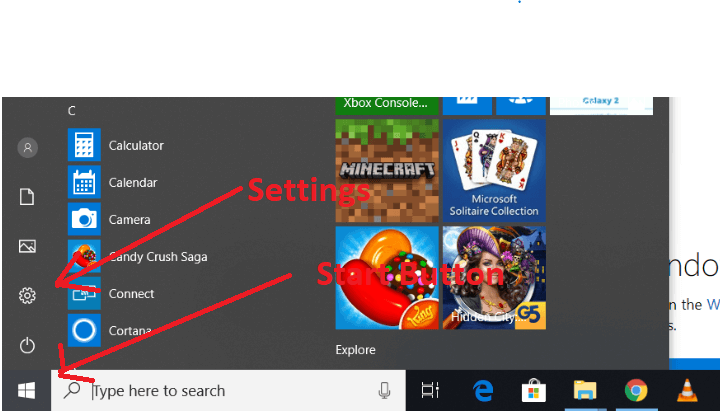
Learn How To Use NMap For Port Scanning
Step 2 – Now, click on Devices option.
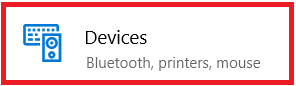
Step 3- Click on Bluetooth and Other Devices option on the right-hand side menu.
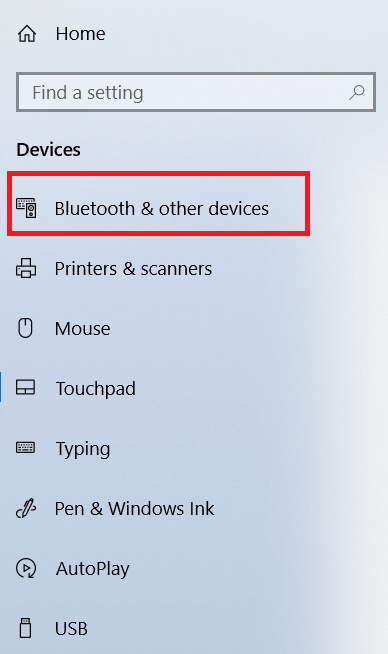
Step 4 – Use this toggle button to turn your Windows 10 Bluetooth on or off.
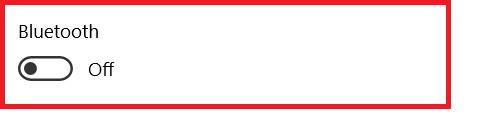
Now let’s add and pair a device with our windows 10 Bluetooth.
Turn On Windows 10 Bluetooth: Adding A Device
Click on Add Bluetooth or Other Devices Button.
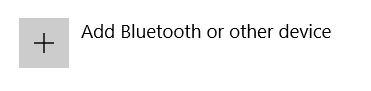
It will start searching for nearby Bluetooth devices. Make sure Bluetooth of your device, which you want to connect is turned on.
Once you find your device in the list, click on the device name.
If you are connecting a headphone or Bluetooth earphone, it will connect now. But if you are trying to connect a smartphone then let’s move on further.
How To Get Saved Passwords in Chrome
Once you click on the device name, it will show you a code. Now have a look at notifications in your smartphone, click on the Bluetooth notification.
Allow it to connect to pc and click on connect button in both PC and Notification of Bluetooth in your phone.
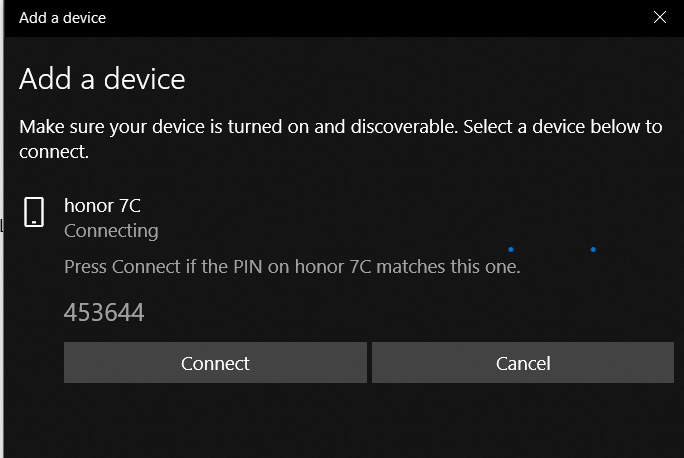
It will connect now.
After connection, let’s explore it further.
Free Websites To Watch Movies and TV Shows
Turn on Windows 10 Bluetooth: Browsing Services
Now click on the small arrow icon on taskbar in the right side which will open tray options for you.
Go to Control Panel > Hardware and Sound > Devices and Printers, you will be able to see your device here if you paired the device and connected with it.
Right, click on your device and you will get options for sending or receiving the file.
If you want to share your smartphone’s internet connection with your computer using Bluetooth.
Turn on Bluetooth hotspot in your smartphone. Right click on your device name in Devices and Printers, and then click on connect to internet option.
Learn How To Hack Facebook Account Using Phishing Method
Conclusion
Bluetooth is a really handy tool these days. Some guys had problems turning on Bluetooth and adding the device, so it was for them. That was all about how to turn on bluetooth on windows 10.
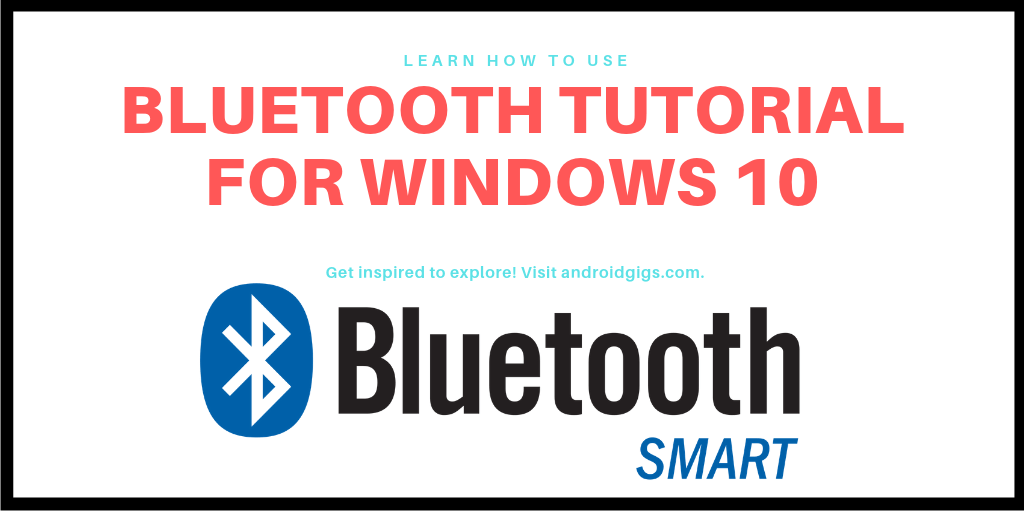
Nice post, very interesting. Good work , have a nice day.
Cheers, great stuff, I enjoying.
I like, will read more. Thanks!
Hello! This is my first comment here so I just wanted to give a quick shout out
and say I really enjoy reading your articles. Can you
suggest any other blogs/websites/forums that deal with the
same subjects? Thanks for your time!