What should you do when your PST files are getting corrupted? You can’t access your important mailbox items in Outlook when this happens. Thus, it’s important for you to have the means to recover your corrupted or deleted mailbox items and recover the important data from the Outlook software.
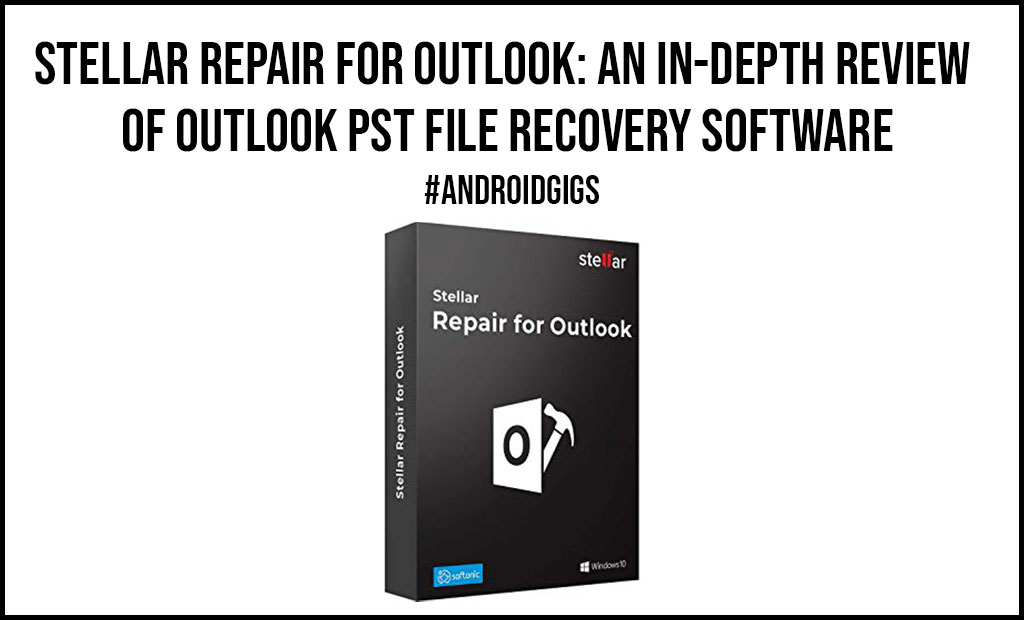
Stellar Repair for Outlook is the handy recovery tool Outlook you can use to recover your corrupted PST files.
Stellar Repair for Outlook – Pros and Cons
Pros
- An effective and comprehensive tool for PST file recovery.
- Easy to use and support various versions of Outlook software, including earlier Outlook versions.
- Support the recovery of large PST files and support saving recovered files in different formats and different locations.
- Include the option to split and compact PST files (for those who understand the technical aspects of it).
- Recover you’re corrupted or deleted mailbox items at your own pace.
Cons
- The full features are only available in the Toolkit version, which is the most expensive version of this recovery tool.
When to Use Stellar Repair for Outlook?
Getting the PST file corrupted can cause plenty of problems for you. When using Outlook, it’s best to ensure that you can save your data in the PST file with no problem. The corrupt PST file makes it difficult for you to restore the Outlook data, so you might have problems restoring your mailbox items and other important data.
Stellar Repair for Outlook is a handy software that can help restore your PST file to its previous state, making your missing mailbox items and corrupted data accessible once again.
Here are some reasons for you to use Stellar Repair for Outlook:
- It supports various Outlook versions. You can use Stellar Repair for Outlook for various versions of Outlook, including Outlook 2019, Outlook 2016, and earlier versions of Outlook.
- You can recover various types of data from the corrupted PST file. With this software, you can recover various missing or corrupted data from your PST file, including contacts, tasks, calendars, notes, emails, documents, and various attachments.
- Comprehensive PST file recovery process. It uses a comprehensive PST file recovery process that gives the best result for you. The software will allow you to get your missing data back in its best condition, which will be accessible after you complete the recovery process.
- Preview mode. You can preview the recovered items before you start the recovery process, so you will only restore the most important data from your Outlook software.
- Split and compact your PST file. Stellar Repair for Outlook also provides you with the tool to split and compact your PST file. This will be useful for you to export the PST file you have repaired to Office 365.
Best Features of Stellar Repair for Outlook
What are the features you can expect from Stellar Repair for Outlook? There are various useful features offered by this Outlook recovery tool.
Here are the best features of Stellar Repair for Outlook you can use:
Recovery of Large PST Files
Stellar Repair for Outlook can help you recover large PST files, so there is no limitation in how big the PST file you can recover. Years and years of data you have accumulated in your Outlook software can get recovered with this tool with no problems.
You will also have no problem in discovering the important data in the large PST files you have, as you can search for the data and filter the data type with this recovery software.
Fast and Easy Recovery Process for Your PST Files
Recovering your PST files with Stellar Repair for Outlook is something you can do easily and fast. You don’t need to follow any complicated steps to recover your missing mailbox data from the PST files.
There are options you can choose before you start the recovery process with this software, but after that, you can just wait for a few minutes for the software to recover your missing or corrupted data. The overall process is seamless and easy to do, even for beginners.
Restore Your Deleted Mailbox Items
Sometimes, you might have deleted some mailbox items by mistake, and you might lose access to those items after deleting them. It can be difficult for you to restore those files unless you are using a recovery tool like Stellar Repair for Outlook.
The good thing about this recovery tool is that you can restore deleted mailbox items with no problems, whether you have deleted the items today, yesterday, or a month ago. You can use this recovery tool to restore your deleted mailbox items right away.
Save Your Recovered Mailbox Data in Different Formats
It’s simple for Stellar Repair for Outlook to recover your missing, deleted, or corrupted mailbox data so you can access them again. The outstanding feature you can appreciate from this software is that you can save your recovered mailbox data in different formats.
The supported formats for Stellar Repair for Outlook include HTML, PDF, RTF, PST, MSG, and EML. By recovering the missing or corrupted mail items to different formats, you can access the recovered items via other software, such as PDF readers, web browsers, Office software, and so on.
Save Your Data to Different Locations
The recovery process from Stellar Repair for Outlook allows you to save your recovered data in different locations, not just limited to your internal storage. You can also save your recovered items in external storage and network storage.
To save the recovered data in the network storage, you can use various methods, such as NAS, WAN, SAN, and Cloud, which allow you to access the recovered data from any web browser or through your network host system.
Also, you will get the log file of the recovery process, so you can keep track of the items you have recovered with Stellar Repair for Outlook.
How to use Stellar Repair for Outlook?
Now let’s see how to use Stellar Repair for Outlook to recover corrupted PST files:
1. First of all, you need to install Outlook PST Repair software on your PC. You can get the software from the official website.
2. Once after installing, you need to launch the application from the startup or by searching the installed programs. You will see the below software window when you open it for the first time:

3. Then click on the “Select Outlook Data File” button in the top left corner.
4. In the next popup, you need to click on the “Browse” button under the “Choose Location” tab.
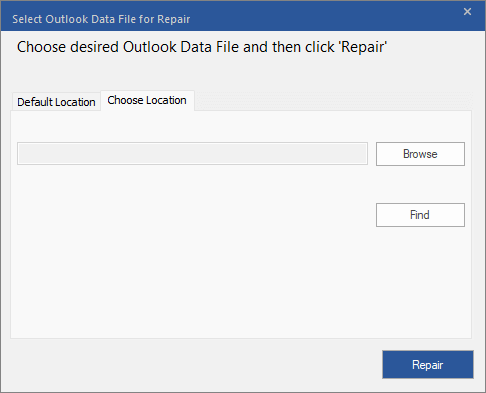
5. Now you need to navigate to the folder location where you have the PST file saved and open it.
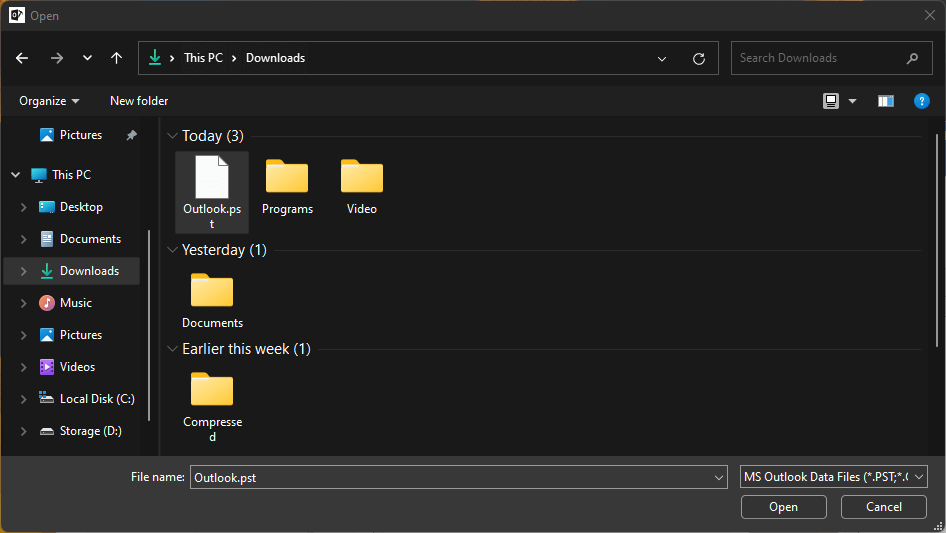
6. After choosing, in the next window, click on the “Repair” button.
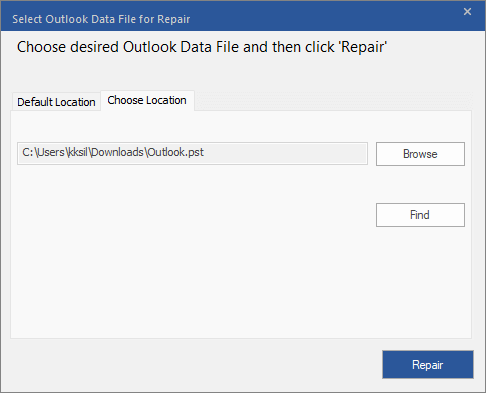
After that, it will take some minutes to repair the file and you will see the below popup once the process the completed.
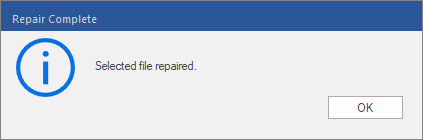
Now you can easily view the contents inside the PST file with the help of this software.
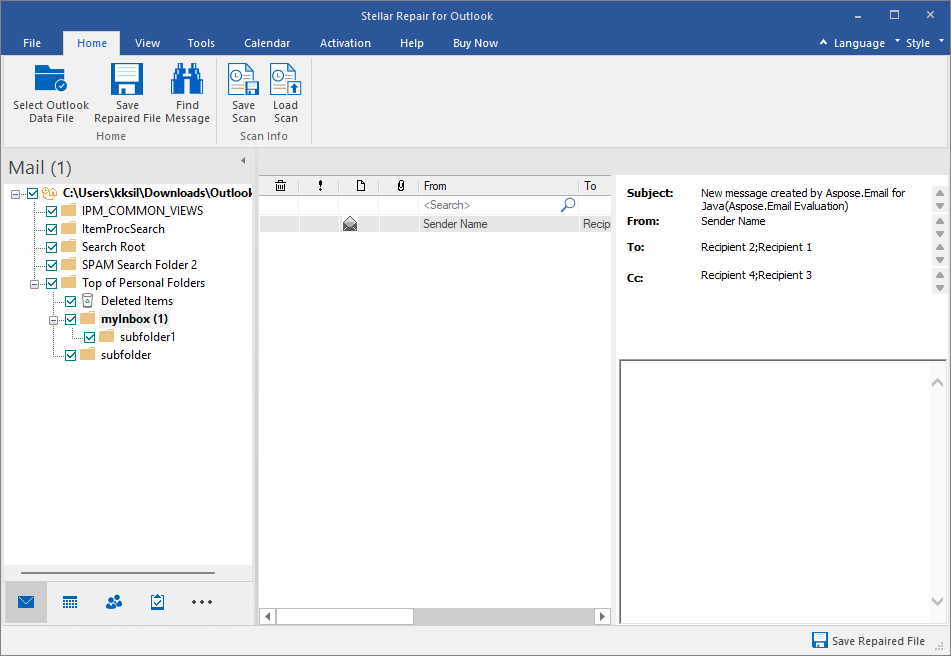
That’s it!
You can preview the data, mails, and other mailbox items with the free version but to save the data, you have to purchase the software key. Once you select the plan and pay for it, you will get the activation key in your mailbox and then you can explore the tool’s functionality.
Conclusion
So, is Stellar Review for Outlook worth it? The answer is yes. It can recover various missing and corrupted data from your mailbox, allowing you to save them in other formats and in different locations.
Also, you can rely on its effectiveness in restoring large PST files with no problems. You can use Outlook PST file recovery software when you need to recover some important files from your Outlook software, which are not accessible to you because of corrupted PST files.